Help topics
- Purpose of the site
- Compass features
- Compass menu
- Compass or GPS - advantages and disadvantages
- Compass Test
- Draw a single or multi-legged route
- Extending the compass direction of travel arrow
- False readings when using a compass
- Fine Tuning the Set Compass
- Getting started with Set Compass
- Google Maps projection
- GPS or Compass - pros and cons for navigation
- Grid references test
- How to use a compass
- Import Google Map routes
- Latitude and longitude positions: degrees, minutes and seconds
- Magnetic declination or variation
- Magnetic declination or variation adjustment
- Magnetic declination or variation calculation
- Map projections
- Map reading
- Map reading skills test
- Menu
- Moving the Set Compass
- My Google Map Compass Routes
- Negative magnetic declination or variation
- New Features
- North: different types
- North on Google Maps
- Ordnance Survey Compass
- Ordnance Survey maps integration
- Ordnance Survey map projection
- Ordnance Survey map symbols
- Panning and Zooming with Google Maps
- Positive magnetic declination or variation
- Print Map Function
- Route drawing
- Route Information Display
- Safety
- Save and Store Set Compass Google Map Routes
- Single leg or multi-legged routes?
- Test your compass reading skills
- Tips
- Types of bearings
- Updates
- User Guide
- Watch as Compass
- What is a compass?
- What type of compass is used on the site?
- Zooming with Google Maps
Print Google Map Routes

The Set Compass function prints large route maps by automatically centreing the map on the plotted route(s) and cropping the map into horizontal 'slices' which are then further cropped into printable 'tiles'. This overcomes the common failure of printers to handle large images, particularly map areas that lie outside of the immediate screenshot. To retain detail, the printable map is not reduced in size or resolution.
How is the size of each slice defined?
The maximum slice width is 960PX and the maximum height is 600PX. The Print Map function will try to create the slice with this width and height and if there is not enough space in the image, it will crop up to the end of the image width and height.
Changing Print Resolution
The Print resolution is controllable from the user end (Printing settings). The Set Compass Print Map function gives the user printable slices in the same Google Maps resolution without shrinking the image width/height. We recommend a printer setting quality of 300 dpi or higher for best print results.
Changing Printer Layout to Landscape Orientation
Landscape page orientation is where the page is turned sideways, so the horizontal dimensions are longer than the vertical. Printers are programmed to print in 'Portrait Orientation' by default, with text printed lengthways down a page orientated with its vertical dimensions longer than the horizontal. Since the printable map tile horizontal widths are greater than their heights (960PX * 600 PX), we recommend that users select 'Landscape Orientation' from their Printer Preferences options.
Example An online Set Compass plotted routes example shows four routes 1-2, 3-4, 5-6, and 7-8, which have been automatically cropped into six printable slices or tiles. To print, these routes should first be imported as ID 141: Set Compass Print Preview Example. Option boxes appear next to each map segment, allowing printing to be deselected if not required.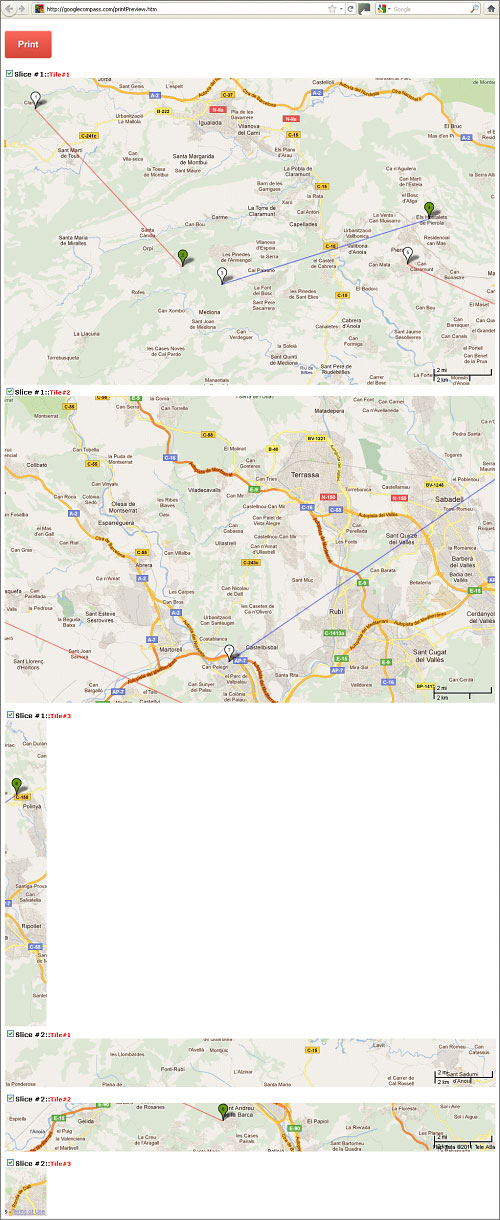
Tip
If the Print Preview window does not appear, you will need to disable your browser popup blockers for this site.
How is the size of each slice defined?
The maximum slice width is 960PX and the maximum height is 600PX. The Print Map function will try to create the slice with this width and height and if there is not enough space in the image, it will crop up to the end of the image width and height.
Changing Print Resolution
The Print resolution is controllable from the user end (Printing settings). The Set Compass Print Map function gives the user printable slices in the same Google Maps resolution without shrinking the image width/height. We recommend a printer setting quality of 300 dpi or higher for best print results.
Changing Printer Layout to Landscape Orientation
Landscape page orientation is where the page is turned sideways, so the horizontal dimensions are longer than the vertical. Printers are programmed to print in 'Portrait Orientation' by default, with text printed lengthways down a page orientated with its vertical dimensions longer than the horizontal. Since the printable map tile horizontal widths are greater than their heights (960PX * 600 PX), we recommend that users select 'Landscape Orientation' from their Printer Preferences options.
Example An online Set Compass plotted routes example shows four routes 1-2, 3-4, 5-6, and 7-8, which have been automatically cropped into six printable slices or tiles. To print, these routes should first be imported as ID 141: Set Compass Print Preview Example. Option boxes appear next to each map segment, allowing printing to be deselected if not required.
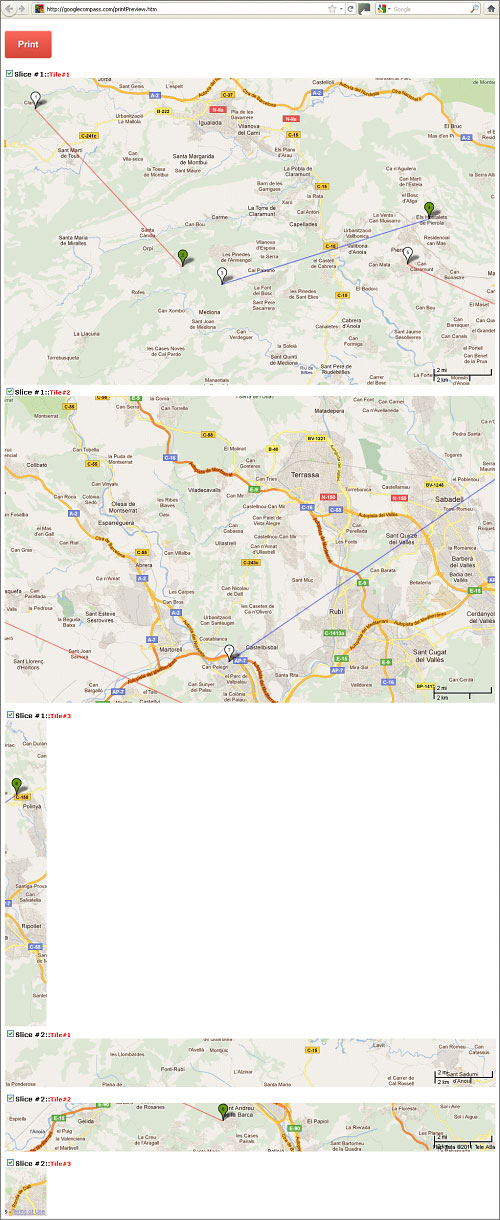
Set Compass Print Preview Example
| Width (PX) | Height (PX) | |
| Slice #1 | 1500 | 600 |
| Slice #1 Tile#1 | 960 | 600 |
| Slice #1 Tile#2 | 540 | 600 |
| Slice #2 | 1500 | 200 |
| Slice #2 Tile#1 | 960 | 200 |
| Slice #2 Tile#2 | 540 | 200 |
If the Print Preview window does not appear, you will need to disable your browser popup blockers for this site.
Copyright © 2009 - 2026 All Rights Reserved
Barcelona Field Studies Centre S.L.
Barcelona Field Studies Centre S.L.