Help topics
- Purpose of the site
- Compass features
- Compass menu
- Compass or GPS - advantages and disadvantages
- Compass Test
- Draw a single or multi-legged route
- Extending the compass direction of travel arrow
- False readings when using a compass
- Fine Tuning the Set Compass
- Getting started with Set Compass
- Google Maps projection
- GPS or Compass - pros and cons for navigation
- Grid references test
- How to use a compass
- Import Google Map routes
- Latitude and longitude positions: degrees, minutes and seconds
- Magnetic declination or variation
- Magnetic declination or variation adjustment
- Magnetic declination or variation calculation
- Map projections
- Map reading
- Map reading skills test
- Menu
- Moving the Set Compass
- My Google Map Compass Routes
- Negative magnetic declination or variation
- New Features
- North: different types
- North on Google Maps
- Ordnance Survey Compass
- Ordnance Survey maps integration
- Ordnance Survey map projection
- Ordnance Survey map symbols
- Panning and Zooming with Google Maps
- Positive magnetic declination or variation
- Print Map Function
- Route drawing
- Route Information Display
- Safety
- Save and Store Set Compass Google Map Routes
- Single leg or multi-legged routes?
- Test your compass reading skills
- Tips
- Types of bearings
- Updates
- User Guide
- Watch as Compass
- What is a compass?
- What type of compass is used on the site?
- Zooming with Google Maps
Fine Tuning the Set Compass

A digital readout of the compass bearing appears in red in the top right hand corner of the map. The compass can be adjusted and fine tuned by entering the number of degrees in the box. Press the Enter key on your keyboard to effect the change.
 The example below shows the map bearing of 96º highlighted in the top right corner in preparation for changing. Enter a new bearing then press the keyboard Enter key.
The example below shows the map bearing of 96º highlighted in the top right corner in preparation for changing. Enter a new bearing then press the keyboard Enter key.
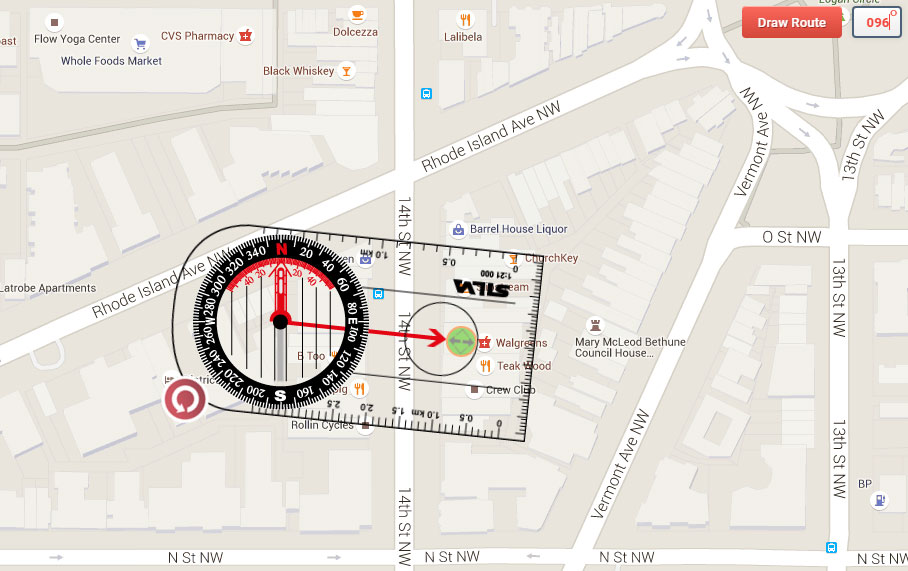
 The example below shows the map bearing of 96º highlighted in the top right corner in preparation for changing. Enter a new bearing then press the keyboard Enter key.
The example below shows the map bearing of 96º highlighted in the top right corner in preparation for changing. Enter a new bearing then press the keyboard Enter key.
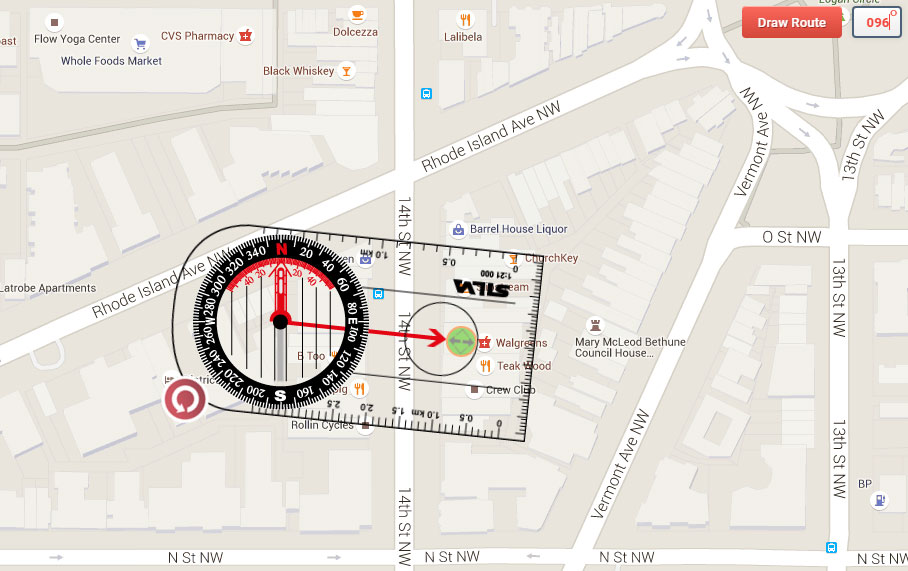
Fine tuning the compass
Copyright © 2009 - 2026 All Rights Reserved
Barcelona Field Studies Centre S.L.
Barcelona Field Studies Centre S.L.