Help topics
- Purpose of the site
- Compass features
- Compass menu
- Compass or GPS - advantages and disadvantages
- Compass Test
- Draw a single or multi-legged route
- Extending the compass direction of travel arrow
- False readings when using a compass
- Fine Tuning the Set Compass
- Getting started with Set Compass
- Google Maps projection
- GPS or Compass - pros and cons for navigation
- Grid references test
- How to use a compass
- Import Google Map routes
- Latitude and longitude positions: degrees, minutes and seconds
- Magnetic declination or variation
- Magnetic declination or variation adjustment
- Magnetic declination or variation calculation
- Map projections
- Map reading
- Map reading skills test
- Menu
- Moving the Set Compass
- My Google Map Compass Routes
- Negative magnetic declination or variation
- New Features
- North: different types
- North on Google Maps
- Ordnance Survey Compass
- Ordnance Survey maps integration
- Ordnance Survey map projection
- Ordnance Survey map symbols
- Panning and Zooming with Google Maps
- Positive magnetic declination or variation
- Print Map Function
- Route drawing
- Route Information Display
- Safety
- Save and Store Set Compass Google Map Routes
- Single leg or multi-legged routes?
- Test your compass reading skills
- Tips
- Types of bearings
- Updates
- User Guide
- Watch as Compass
- What is a compass?
- What type of compass is used on the site?
- Zooming with Google Maps
Google Maps Compass Route Drawing

Clicking on the 'Draw Route' button will plot and draw a route to a marker at your selected point of destination and display:
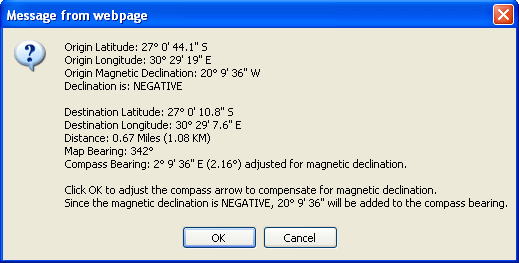 Clicking 'OK' on the display will adjust the red compass direction of travel arrow to compensate for magnetic declination. The compass bearing display adjusted for magnetic declination (12.34º in the above example) will appear in the lower right corner.
Clicking 'OK' on the display will adjust the red compass direction of travel arrow to compensate for magnetic declination. The compass bearing display adjusted for magnetic declination (12.34º in the above example) will appear in the lower right corner.
The map or true bearing display appears in the upper right corner (342º in this example).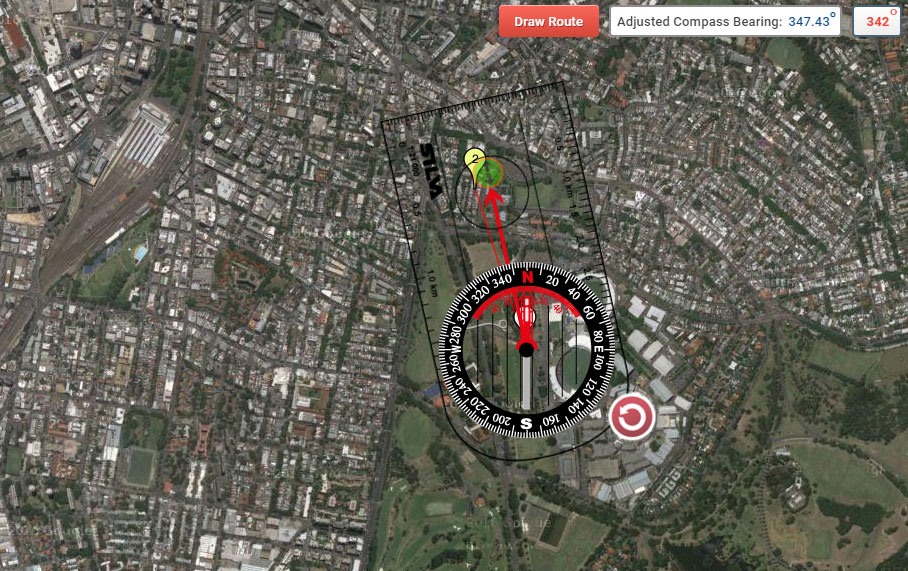 Clicking 'Cancel' will leave the red direction of travel arrow unadjusted, and no compass bearing display will appear in the lower right corner.
Clicking 'Cancel' will leave the red direction of travel arrow unadjusted, and no compass bearing display will appear in the lower right corner.
For Multi-Legged routes, click the 'Move to Next Point' button to move the compass to the next point: Once you have finished, you can hide the compass, save and print your route:
Once you have finished, you can hide the compass, save and print your route:
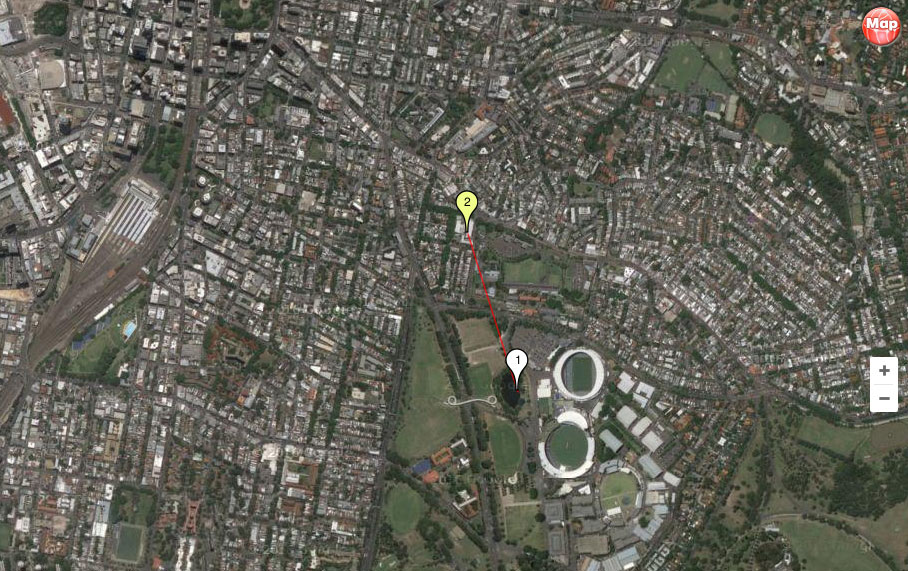
- Origin latitude, north or south, in degrees, minutes and seconds.
- Origin longitude, east or west, in degrees, minutes and seconds.
- Origin magnetic declination, east or west, in degrees, minutes and seconds.
- Negative or positive declination.
- Destination latitude, north or south, in degrees, minutes and seconds.
- Destination longitude, east or west, in degrees, minutes and seconds.
- Distance of the route leg in miles and kilometres.
- Map or true bearing in degrees.
- Compass bearing, in degrees, minutes and seconds and decimal, adjusted for magnetic declination.
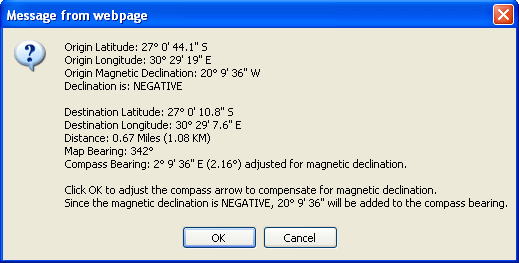 Clicking 'OK' on the display will adjust the red compass direction of travel arrow to compensate for magnetic declination. The compass bearing display adjusted for magnetic declination (12.34º in the above example) will appear in the lower right corner.
Clicking 'OK' on the display will adjust the red compass direction of travel arrow to compensate for magnetic declination. The compass bearing display adjusted for magnetic declination (12.34º in the above example) will appear in the lower right corner.
The map or true bearing display appears in the upper right corner (342º in this example).
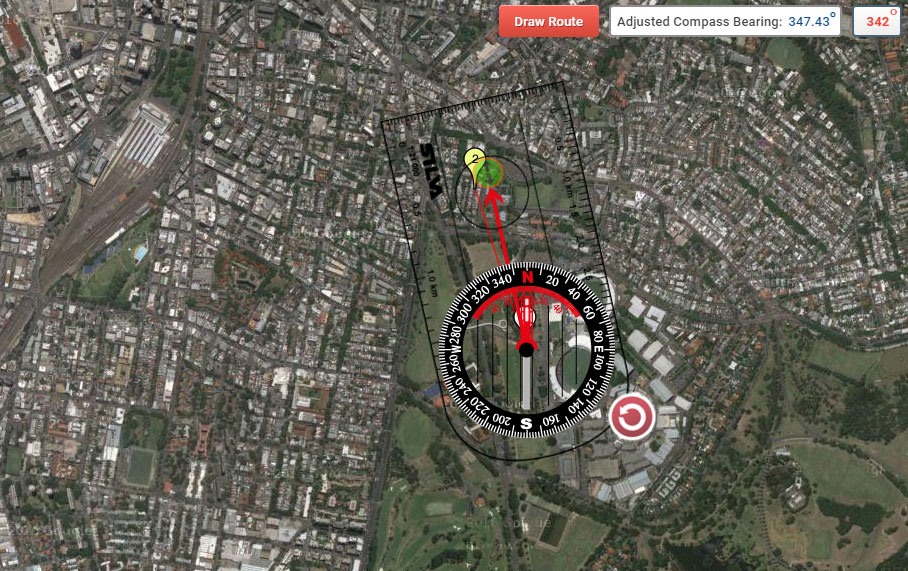 Clicking 'Cancel' will leave the red direction of travel arrow unadjusted, and no compass bearing display will appear in the lower right corner.
Clicking 'Cancel' will leave the red direction of travel arrow unadjusted, and no compass bearing display will appear in the lower right corner.
For Multi-Legged routes, click the 'Move to Next Point' button to move the compass to the next point:
 Once you have finished, you can hide the compass, save and print your route:
Once you have finished, you can hide the compass, save and print your route:
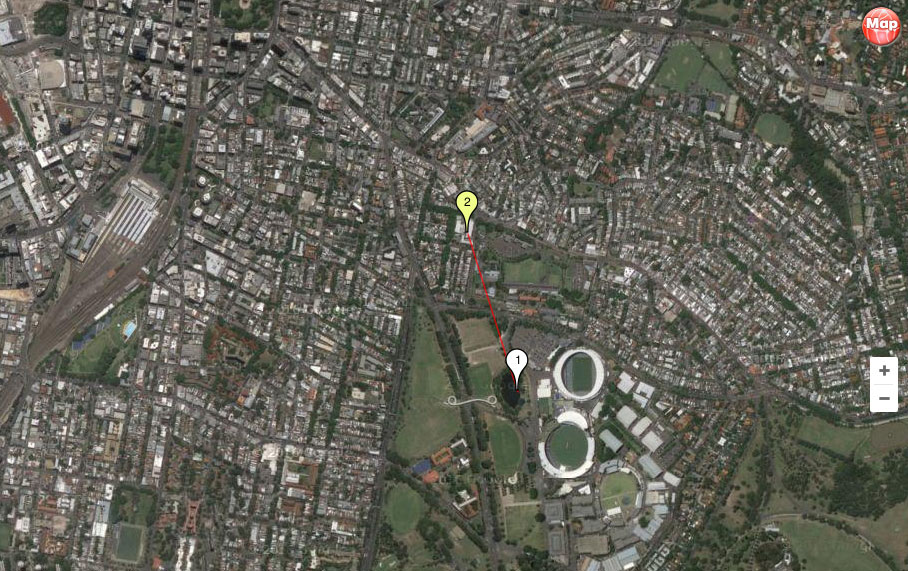
Copyright © 2009 - 2026 All Rights Reserved
Barcelona Field Studies Centre S.L.
Barcelona Field Studies Centre S.L.